3D scanning has evolved from a specialized industrial tool to an accessible technology, with smartphones now offering built-in or app-based solutions for capturing 3D models. However, the effectiveness of phone-based scanning depends on hardware limitations, software algorithms, and use-case requirements. This article evaluates the feasibility, limitations, and best practices for using smartphones as 3D scanners, helping users decide whether this approach meets their needs.
1. Technical Feasibility: How Phone-Based 3D Scanning Works
1.1 Core Technologies
- LiDAR Sensors (Apple Devices): iPhone 12 Pro and later models use LiDAR to measure distance by emitting infrared light pulses, enabling real-time depth mapping. For example, the iPhone 15 Pro’s LiDAR can capture objects up to 5 meters away with sub-millimeter accuracy in controlled lighting.
- Photogrammetry (Android/iOS Apps): Apps like Scandy Pro or Polycam use phone cameras to capture multiple images from different angles, reconstructing 3D models via algorithms. This method relies heavily on ambient light, object texture, and user stability.
1.2 Hardware Limitations
- Depth Sensing Range: Most phone LiDAR sensors are optimized for short-range scanning (0.5–5 meters), making them unsuitable for large-scale objects (e.g., furniture, buildings).
- Resolution and Accuracy: Phone-based scans typically achieve 0.5–2 mm accuracy, compared to professional scanners (e.g., Artec Eva) that offer 0.1 mm accuracy.
Real-World Example: A 2023 study by 3D Printing Industry found that smartphone scans of small objects (e.g., jewelry) had a 15–20% error rate in dimensional accuracy, while professional scanners maintained <5% error.
2. Use-Case Suitability: When Phone Scanning Makes Sense
2.1 Ideal Scenarios
- Hobbyist Projects: Creating 3D prints of small household items (e.g., toys, figurines).
- AR/VR Content Creation: Scanning objects for virtual environments, where minor inaccuracies are tolerable.
- Educational Purposes: Teaching 3D modeling basics in schools or workshops.
2.2 Limitations to Consider
- Reflective/Transparent Surfaces: Phones struggle with shiny or clear objects (e.g., glass, metal) due to light reflection issues.
- Dark or Low-Texture Objects: Matte black surfaces or featureless items (e.g., smooth plastics) often result in incomplete or noisy scans.
- Large Objects: Scanning a car or room requires stitching hundreds of images, prone to alignment errors.
Case Study: A 2022 prototype test by Make: Magazine revealed that an iPhone 14 Pro could scan a 15 cm-tall statue in 5 minutes with 1.2 mm average error, but a 1-meter-tall vase took 45 minutes and had 3.5 mm errors due to cumulative stitching inaccuracies.
3. Best Practices for Mobile 3D Scanning
3.1 Pre-Scan Preparation
- Lighting: Use diffuse, indirect light to minimize shadows. Avoid direct sunlight or harsh artificial lighting.
- Object Positioning: Place the object on a rotating platform (e.g., a lazy Susan) to ensure uniform coverage.
- App Settings: Adjust resolution (higher settings increase scan time) and enable anti-shaking features if available.
3.2 Post-Processing Tips
- Mesh Cleanup: Use apps like MeshLab or Blender to remove noise, fill holes, and simplify polygons.
- Scaling: Verify dimensions using a reference object (e.g., a 10 cm ruler) in the scan.
3.3 Alternative Solutions
For critical applications, consider:
- Affordable Handheld Scanners: Devices like the Revopoint POP 2 ($399) offer 0.1 mm accuracy and work with smartphones via USB-C.
- Photogrammetry Rigs: Use a tripod and smartphone mount to stabilize captures, improving stitching accuracy.
BBjump’s Expert Insights as a China Sourcing Agent
At BBjump, we guide clients in balancing cost, accuracy, and usability when adopting 3D scanning technology. Here’s our tailored advice:
- Assess Your Needs:
- Hobbyists/Educators: Start with phone apps like Polycam (iOS/Android) or Qlone (iOS). These are free or low-cost and sufficient for small-scale projects.
- Professionals/SMEs: Invest in a budget-friendly handheld scanner (e.g., Shining 3D EinScan SE, $1,499) for better accuracy and versatility.
- Optimize Phone Scanning Workflows:
- Use Accessories: Pair your phone with a 3D scanning turntable (e.g., Foldio360, $199) to automate rotations and reduce human error.
- Leverage Cloud Processing: Apps like ItSeez3D (iOS) upload scans to servers for advanced processing, compensating for limited phone hardware.
- Source Smartly from China:
- Avoid Generic Clones: Stick to reputable brands like Creality (for 3D printing/scanning ecosystems) or Peel 3D (affordable handhelds). We’ve seen clients save 30–40% by sourcing directly from verified Chinese manufacturers without sacrificing quality.
- Request Certifications: Ensure devices meet CE, FCC, or RoHS standards. For example, a 2023 client in Europe avoided customs delays by verifying compliance before importing a Shining 3D scanner.
Pro Tip: When sourcing from China, negotiate for local warranty support or a spare parts kit. A 2023 survey by 3DPrint.com found that 60% of buyers faced delays due to unclear return policies or missing calibration tools.
FAQs
- Can I scan a person with my phone?
Yes, but results vary. Use apps like Bellus3D FaceApp Pro (iOS) for facial scans or Kiri Engine (Android) for full-body captures. Ensure even lighting and avoid movement.
- How long does a phone-based 3D scan take?
5–30 minutes for small objects, depending on app settings and object complexity. Large scans (e.g., rooms) may take hours.
- What file formats do phone scanning apps support?
Common formats include OBJ, STL, and PLY. Export to Blender or Meshmixer for advanced editing.
By aligning scanning methods with project goals, users can leverage smartphones effectively or upgrade to specialized tools when needed.
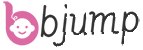
What is Water Disinfection System?
Water is a fundamental resource for all life on Earth. However, untreated water sources can [...]
What Type of Equipment Is a Washing Machine?
A washing machine is a sophisticated piece of household equipment designed to automate the process [...]
What Technology Purify Air?
In an era where air quality has become a pressing concern due to urbanization, industrialization, [...]
What Is the Best Garden Blower and Vacuum?
A garden blower and vacuum (also known as a "leaf blower/vac" or "mulching blower") is [...]
What are plastic molds used for?
Plastic molds are essential tools in the manufacturing industry, serving a wide range of applications [...]
Which Feed Processing Machinery Is Essential for Your Feed Production Needs?
Producing high-quality feed for livestock, poultry, or aquaculture requires more than just mixing ingredients—it needs [...]
What is a Filter Mesh?
In the world of filtration, a filter mesh plays a pivotal role. Whether it's purifying [...]
What Is an Example of a Machine Part?
In the vast landscape of mechanical engineering and manufacturing, machine parts form the cornerstone of [...]
What is a Fabrication Service?
A fabrication service is a comprehensive range of processes and services aimed at creating custom [...]
Why is it Called Machining?
Machining is a term that encapsulates a broad range of processes involving the precise removal [...]
What are rubber mouldings?
Rubber mouldings are an essential part of modern manufacturing, utilized across a vast array of [...]
What is a filter press in mining?
In the complex and resource - intensive world of mining, filter presses play a pivotal [...]
What's the difference between sand casting and lost wax casting?
In the world of metal casting, sand casting and lost wax casting are two widely [...]
Is Instant Tea Just Ground Tea?
Instant tea has become a popular choice for many tea lovers due to its convenience [...]
What Are Key Factors to Master Knitting Machine Operations for Optimal Production?
Knitting machine technology has come a long way from manual tools to advanced computerized systems, [...]
What is the Most Effective Water Purification Method?
In a world where water quality varies widely, finding the most effective water purification method [...]
Why are Linear Guide Rails So Expensive?
In the world of precision machinery and industrial applications, linear guide rails are essential components. [...]
What is a Sandblaster Job?
When you hear the term "sandblaster job," you might initially think it's simply about operating [...]
Which is Better, Black or Green Tea?
When it comes to choosing a cup of tea, many of us find ourselves pondering [...]
What are the Benefits of Forging?
Forging is a manufacturing process that involves shaping metal by applying force through hammering, pressing, [...]